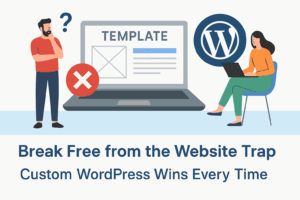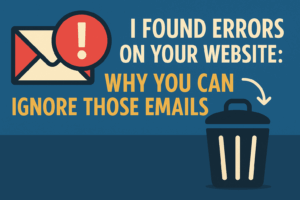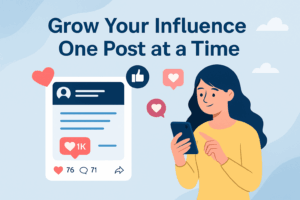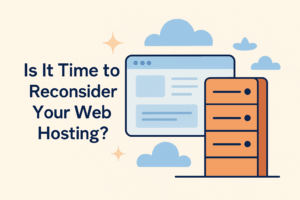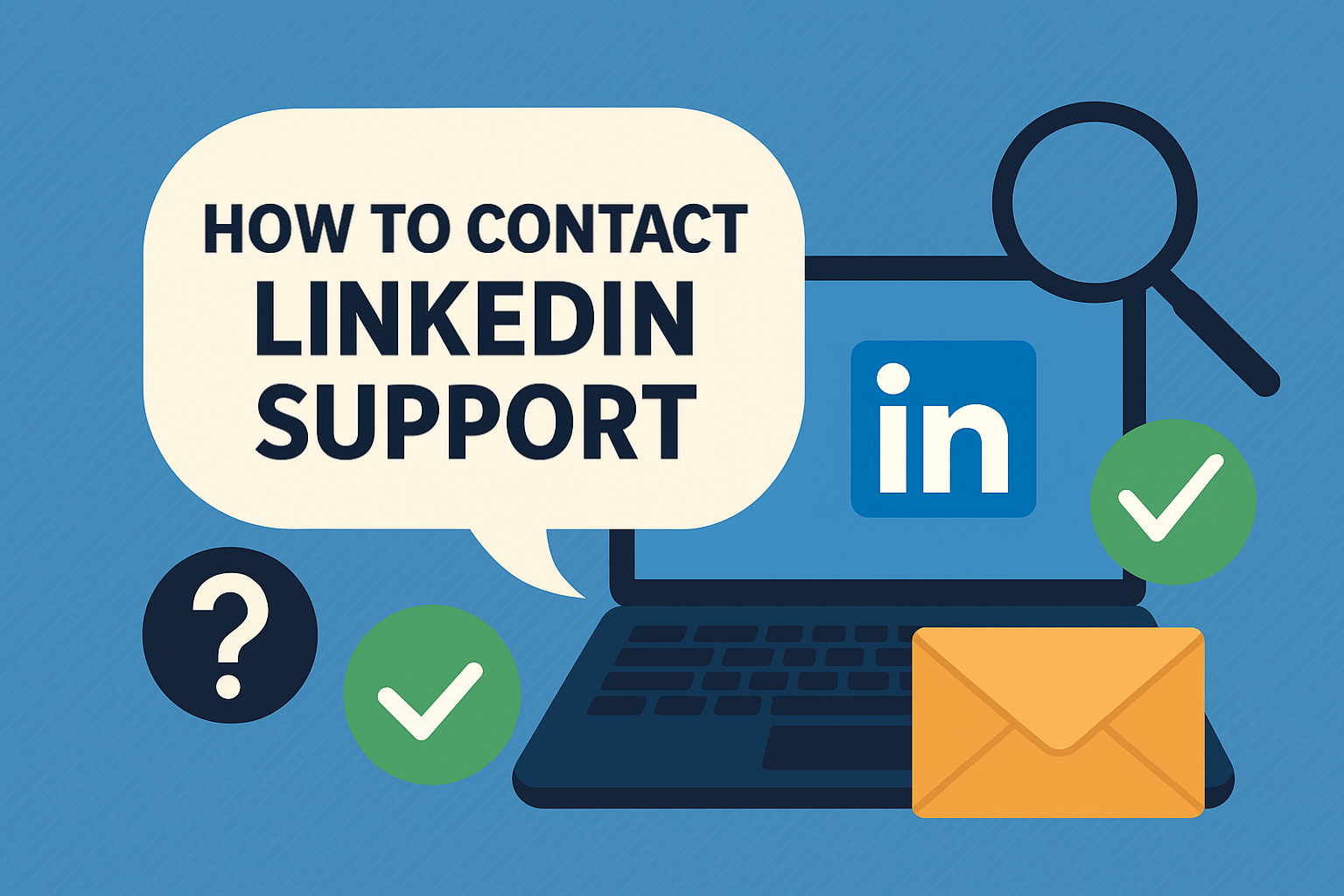
If you’ve ever noticed something strange happening on your LinkedIn profile or business page—like missing posts, disappearing content, or a feature that suddenly isn’t working—you’re not alone.
LinkedIn is a powerful platform for professionals, but getting support when things go sideways? That’s a different story. Whether you’re a solo entrepreneur or managing multiple pages, it’s important to know how to reach LinkedIn support quickly and effectively.
Below, we’re breaking down the steps to contact LinkedIn and get your issue resolved as efficiently as possible.
🛠️ Step 1: Check the LinkedIn Help Center
Before you submit a ticket, it’s a good idea to start with LinkedIn’s official Help Center:
👉 https://www.linkedin.com/help/linkedin/
You can search for topics related to your issue, and LinkedIn will provide relevant articles or troubleshooting guides. It’s a great first step, especially for quick fixes or commonly reported problems.
📨 Step 2: Submit a Support Ticket
If the Help Center doesn’t solve your issue (and let’s be honest, it often doesn’t), you can submit a support request directly:
👉 Submit a ticket here
Once on that page, you’ll select the category that best matches your issue—whether it’s related to your profile, company page, account access, or something else. Be sure to provide as much detail as possible and include screenshots if available.
💬 Step 3: Use Live Chat (for Premium Members)
If you’re a LinkedIn Premium member, you’re in luck—you get access to live chat support. Here’s how to access it:
- Visit the LinkedIn Support homepage
- Click on Chat with the Help Assistant in the bottom-right corner
- When prompted, request to speak to a representative
The live chat option can drastically speed up the resolution process, especially for urgent issues like account access or technical glitches.
🔍 What If Your Posts Are Missing?
One issue we’ve recently seen is posts vanishing from both personal profiles and business pages. If this happens to you:
- First, confirm you’re viewing the right tab (some users accidentally toggle to “Activity” instead of “Posts”)
- Clear your browser cache and try again
- If content is still missing, report it directly using the Support Ticket link and provide exact details
It could be a glitch on LinkedIn’s end—and the more users that report it, the faster it typically gets resolved.
✅ Pro Tip: Keep a Copy of Everything
We always recommend keeping a backup of important LinkedIn content—especially longer posts or articles. While social platforms are powerful tools, you don’t “own” your content in the same way you do on your website.
If you post consistently on LinkedIn, saving your content elsewhere can give you peace of mind if things ever go missing.
Final Thoughts
LinkedIn can be an incredible business tool, but like any tech platform, issues happen. The good news? There are ways to get help—you just need to know where to look and how to ask.
If you’re ever unsure where to begin, this blog post is a great resource to bookmark and revisit when needed.
Do you have questions on how to best reach your target audience? Do you have a marketing budget but aren’t sure how to allocate those funds for an optimal ROI? Are you in need of an updated website? If you have any questions or need assistance with your marketing efforts, we want to hear from you! Schedule your FREE Consultation to find out how we may be able to help take your business to the next level.
“The secret to getting ahead is getting started.” – Mark Twain